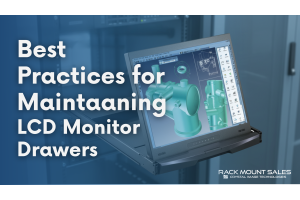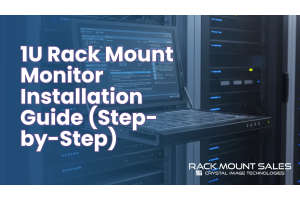How to Improve Your Monitor Viewing Experience
Your monitor is a vital and often underestimated component of your computer setup, providing you with a virtual window to the digital world. Despite its significance, we tend to overlook the impact it can have on our overall computing experience. However, with just a few simple adjustments and thoughtful measures, you can significantly enhance your monitor viewing experience, making it more comfortable and productive.
Taking the time to fine-tune settings such as brightness and contrast can make a world of difference. By customizing these elements to suit your preferences and the surrounding environment, you can reduce eye strain and enjoy clearer visuals. Additionally, adjusting the viewing angle to match your seating position ensures a comfortable posture, minimizing discomfort during extended usage. Embracing protective measures, such as using a screen protector to guard against scratches and glare, further enhances your viewing experience and prolongs the lifespan of your monitor. Moreover, keeping your monitor clean from dust and fingerprints through regular maintenance maintains optimal image quality, allowing you to focus on tasks without distractions. With a well-organized workspace and proper lighting, you can create a more conducive environment for productivity, optimizing your overall monitor viewing experience.
1. Adjust the Brightness and Contrast
The first step towards improving your monitor viewing experience is finding the perfect balance of brightness and contrast. The default settings may not always be ideal for your eyes and the surrounding environment. Experiment with different combinations until you discover a comfortable level that doesn't strain your eyes and ensures clarity in visuals. Proper brightness and contrast settings are essential for various tasks, making it easier to work with documents, enjoy images and videos, or immerse yourself in gaming. By fine-tuning these settings, you create a more comfortable and visually appealing monitor experience tailored to your specific needs.
2. Adjust the Viewing Angle
If you share your workspace or use your computer in different positions, adjusting the viewing angle of your monitor becomes essential. Most monitors come with adjustable stands that allow you to tilt, swivel, and pivot the screen according to your preference. Finding the right viewing angle reduces glare and ensures a more comfortable viewing position. Properly aligning the monitor with your line of sight prevents uncomfortable neck strain and awkward posture during extended usage. Whether you're working, gaming, or watching multimedia content, adjusting the viewing angle ensures a more immersive and enjoyable monitor experience. In shared workspaces, these adjustable stands enable each user to personalize the viewing angle, enhancing comfort and visibility for all. Pivoting the monitor into portrait mode can be advantageous for specific tasks such as coding or reading lengthy documents. Embrace the versatility offered by adjustable stands to cater to various tasks and preferences, ultimately elevating your monitor viewing experience.
3. Use a Screen Protector
Keeping your monitor protected is crucial for its longevity and your viewing experience. A screen protector can shield the display from scratches, dust, and even accidental spills. Moreover, it can help reduce glare, making it easier to work in brightly lit environments without straining your eyes. Accidents can happen, and the occasional spill might occur near your monitor. A screen protector provides an additional layer of defense against such mishaps, safeguarding the display from potential liquid damage. Apart from physical protection, some screen protectors are designed with anti-glare properties, reducing reflections and minimizing the impact of external light sources.
4. Clean Your Monitor Regularly
Over time, dust and fingerprints can accumulate on your monitor, impacting both its appearance and image quality. Cleaning your monitor regularly with a soft, lint-free cloth is a simple yet effective way to maintain its pristine condition. This practice ensures a clear and unobstructed view, allowing you to focus on your tasks without any distractions. Dust particles on the screen can scatter light, leading to reduced contrast and clarity. Keeping your monitor free from dust and smudges allows you to enjoy a distraction-free and immersive viewing experience.
5. Organize Your Workspace
A cluttered and disorganized workspace can hamper your productivity and negatively affect your monitor viewing experience. Take some time to organize your workstation, decluttering unnecessary items, and ensuring all essential tools are within reach. This will not only enhance your focus but also create a more aesthetically pleasing and efficient setup. Position your monitor at an appropriate distance from your eyes to prevent eye strain. The optimal viewing distance typically ranges from 20 to 30 inches (50 to 75 centimeters) from your eyes to the screen.
6. Use Proper Lighting
Proper lighting in your workspace is essential to reduce eye strain and fatigue. Avoid placing your monitor in direct sunlight or under harsh overhead lighting, as these conditions can cause glares and reflections on the screen. Instead, position your monitor in a way that minimizes the impact of external light sources. Consider using ambient or indirect lighting in your workspace, which provides a softer and more evenly distributed illumination. Adjust the brightness of your monitor to complement the ambient lighting conditions.
In a well-lit room, you can lower the monitor's brightness to reduce strain on your eyes. Conversely, in a dim environment, slightly increasing the brightness ensures that content remains visible without causing discomfort. Additionally, consider using bias lighting, which involves placing a light source behind the monitor, illuminating the wall behind it. This technique reduces contrast between the bright monitor and dark surroundings, further reducing eye strain and enhancing visual comfort. By paying attention to lighting conditions in your workspace, you create a more conducive environment for productive work and enjoyable entertainment, optimizing your overall monitor viewing experience.
7. Adjust Color Settings
Calibrating your monitor's color settings is a powerful way to enhance your visual experience and ensure accurate representation of images and videos. Monitors often come with pre-configured color profiles, but calibrating the colors yourself allows you to fine-tune the display to match your specific needs and preferences. Accurate color calibration is particularly crucial for professionals in creative fields, such as photographers, graphic designers, and video editors.
8. Opt for a Larger Display
If possible, consider upgrading to a larger monitor. A larger display provides more screen real estate, allowing you to multitask with ease and reducing the need for constant scrolling or window management. The extra screen space is particularly advantageous for professionals who frequently work with multiple applications simultaneously, as it enhances productivity and streamlines workflow. Whether you're comparing documents side by side, editing images, or video editing, a larger monitor enables you to see more content at once, minimizing the need to switch between windows constantly. Moreover, for gaming and multimedia consumption, a larger display offers a more immersive experience, drawing you into the virtual worlds with greater visual depth and detail. When choosing a larger monitor, ensure that it fits comfortably within your workspace and that your computer's graphics card can handle the increased resolution effectively.
9. Use Night Mode or Blue Light Filters
Excessive exposure to blue light emitted by monitors can disrupt your sleep patterns and cause eye strain. Most operating systems and monitor software offer night mode or blue light filter options that reduce blue light emission during evening hours, promoting better sleep and reducing eye discomfort. Blue light, which is similar to the light emitted by the sun, can interfere with the body's production of the sleep hormone melatonin, making it more challenging to fall asleep at night.
10. Adjust Refresh Rate and Resolution
For gamers and video enthusiasts, adjusting the monitor's refresh rate and resolution can significantly enhance the visual experience. A higher refresh rate provides smoother motion, reducing motion blur and making fast-paced gaming or video playback more fluid and enjoyable. Traditional monitors typically have a refresh rate of 60Hz, but gaming monitors can offer refresh rates of 120Hz, 144Hz, or even higher. If your graphics card can handle it, increasing the refresh rate can be a game-changer for competitive gamers, as it reduces input lag and provides a more responsive gaming experience.
Conclusion
In conclusion, your monitor's viewing experience plays a pivotal role in your overall computing journey. By making a few adjustments and incorporating some simple habits, you can significantly enhance the comfort and productivity of your monitor use.
Remember to customize the brightness and contrast settings to suit your preferences and environment. Additionally, find the perfect viewing angle to avoid glare and strain. A screen protector will safeguard your monitor from scratches and dust, while regular cleaning will maintain its image quality.
Moreover, ensure your workspace is organized and clutter-free, allowing you to concentrate better and enjoy a seamless computing experience. Don't forget the significance of proper lighting and color settings for a more enjoyable visual experience. With these practical tips, you can unlock the full potential of your monitor, creating an optimized and enjoyable viewing experience.
For an extensive range of high-quality rackmount monitors and other cutting-edge computer accessories, visit www.rackmountsales.com. Explore our collection and elevate your computing setup to new heights!