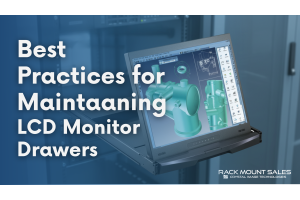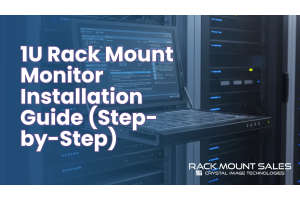Troubleshooting Common Issues with KVM Switches: Easy Fixes & Pro Tips

You’re switching between computers using your KVM switch, and suddenly, something goes wrong. The screen goes black, the keyboard stops responding, or the mouse freezes. It’s frustrating, especially when you’re in the middle of an important task.
Most KVM switch issues are easier to fix than you might think. Many problems stem from simple things like loose cable connections, outdated firmware, or minor compatibility glitches between your devices and the switch.
Here’s something surprising—most KVM switch problems are caused by small setup mistakes that often go unnoticed. Many users waste hours troubleshooting when the fix is right in front of them.
Instead of stressing over it, let’s break down the most common issues and their solutions step by step. By the time you finish this guide, you’ll know exactly how to keep your KVM switch running smoothly without calling tech support.
Keyboard and Mouse Not Responding? Let’s Get Them Working Again
Imagine this: You switch between computers using your KVM switch, but suddenly, your keyboard and mouse stop working. No response, no movement—just frustration. Don’t worry, here’s how to get them working again.
Quick Fixes to Try First
- Reconnect everything. Unplug your keyboard and mouse from the KVM switch, wait a few seconds, and plug them back in.
- Use the correct USB ports. Many KVM switches have dedicated keyboard and mouse ports. Plugging them into general USB ports might cause them to stop working.
- Try a different USB port. If your KVM switch has multiple USB slots, test another one. Sometimes, certain ports stop responding.
Check for Compatibility Issues
- Are you using a gaming keyboard or mouse? Some high-end gaming peripherals require extra power or special drivers that a basic KVM switch may not support.
- Does your KVM switch support wireless keyboards and mice? Not all models do. If yours doesn’t, you may need a wired alternative or a KVM switch that explicitly supports wireless input.
Power and Reset Solutions
- If your KVM switch has an external power adapter, make sure it’s plugged in. A lack of power can cause USB devices to stop working.
- Perform a full restart of your KVM switch by unplugging it, waiting 30 seconds, and reconnecting everything.
- If the issue persists, try updating your keyboard and mouse drivers on your computers.
A non-responsive keyboard and mouse can be frustrating, but with these fixes, you’ll be back in control in no time. Now, let’s talk about another common headache—audio issues with KVM switches.
No Sound? Fix KVM Switch Audio Problems Fast
You switch between computers, but suddenly there’s no audio. Whether you're using headphones or speakers, silence isn't what you signed up for. Here’s how to fix it.
Step 1: Check the Basics
- Are the cables secure? If your KVM switch has separate audio jacks, make sure everything is plugged in correctly.
- Try another audio source. Play a YouTube video or a system sound to see if audio works from another program.
- Manually switch the audio output. Some KVM switches don’t automatically switch sound when you change computers. Go to your computer’s sound settings and select the correct audio device.
Step 2: Fix HDMI or DisplayPort Audio Issues
- If you’re using an HDMI or DisplayPort connection, make sure your KVM switch supports audio passthrough. Not all models do!
- Go to Sound Settings > Playback Devices and make sure the correct output is selected.
- If there’s no HDMI audio option, update your display and audio drivers.
Step 3: Use External Speakers as a Workaround
- If your KVM switch struggles with audio switching, a simple fix is to connect your speakers or headphones directly to the computer instead of the KVM switch.
- Another option is a USB audio adapter that stays plugged into the active computer. This can bypass audio switching issues entirely.
Audio dropouts can be annoying, but with these solutions, you’ll be back to clear, uninterrupted sound. Now, let’s move on to a bigger challenge—when your KVM switch just refuses to switch at all.
KVM Switch Not Switching Between Computers? Try This
Your KVM switch is supposed to make switching between computers effortless, but what if it’s stuck? You press the button, try a hotkey, and… nothing happens. Here’s how to fix it.
Step 1: Check for Common Mistakes
- Are all cables properly connected? Even one loose cable can stop the switch from working.
- Is your KVM switch powered correctly? Some models won’t switch if they’re not receiving enough power. Plug in an external power adapter if available.
- Try a different switching method. If you’re using a physical button, try switching with a hotkey instead (or vice versa).
Step 2: Reset and Reboot
- Unplug the KVM switch and all connected devices. Wait at least 30 seconds before reconnecting everything.
- Restart your computers and try switching again.
- If your KVM switch has a reset button, press it to restore default settings.
Step 3: Check for Firmware Updates
- Some KVM switches have firmware that can be updated. Visit the manufacturer’s website to see if there’s a new version available.
- If an update is available, follow the instructions carefully to install it.
Step 4: Try Another Keyboard for Hotkey Switching
- Some keyboards (especially wireless or gaming models) may not send hotkey commands properly through a KVM switch. Try using a basic wired keyboard instead.
- If hotkeys work with a wired keyboard but not a wireless one, your KVM switch may not fully support wireless input.
When your KVM switch refuses to switch, it’s frustrating—but with these steps, you should be able to get it back on track.
Monitor Not Displaying? Get Your Screen Back On
Nothing is more frustrating than switching to another computer and seeing… nothing. A blank screen, a "No Signal" message, or flickering can make you think your KVM switch is broken. But don’t panic—here’s how to fix it.
Step 1: Check Your Cables and Connections
- Are the cables properly seated? A loose HDMI, DisplayPort, or VGA cable is often the culprit. Unplug and reconnect everything firmly.
- Are you using the right cables? Some KVM switches require high-quality HDMI or DisplayPort cables to support higher resolutions.
- Test with a direct connection. Unplug your monitor from the KVM switch and connect it directly to a computer. If it works, the issue is with the switch.
Step 2: Adjust Your Display Settings
- Go to Display Settings on your computer and check if the correct resolution and refresh rate are selected.
- Some KVM switches may not support certain resolutions or refresh rates, so try lowering them and see if the display appears.
Step 3: Power Cycle Everything
- Turn off your KVM switch, monitor, and all connected computers.
- Wait 30 seconds, then power everything back on, starting with the monitor first, then the KVM switch, and finally the computers.
Step 4: Check for EDID or DDC Support
- Some KVM switches struggle with EDID (Extended Display Identification Data) and don’t retain display settings when switching.
- If your KVM switch has an EDID emulation feature, enable it. If not, using an EDID emulator adapter might solve the issue.
If your monitor remains black after these steps, there could be a deeper compatibility issue—but in most cases, these quick fixes will bring your screen back to life.
USB Devices Not Working? Here’s What to Do
Printers, external hard drives, USB hubs—if your KVM switch has USB ports, they should work, right? But sometimes, these devices don’t get detected. Here’s how to fix it.
Step 1: Check the USB Ports and Connections
- Make sure the USB cables are securely connected. A loose cable might be the issue.
- Try a different USB port. If your KVM switch has multiple USB inputs, swap ports to see if the device is recognized.
- Connect the USB device directly to the computer. If it works without the KVM switch, the problem is with the switch itself.
Step 2: Verify KVM Switch Compatibility
- Not all KVM switches support all USB devices. Some switches only work with keyboards and mice, not external drives or webcams.
- Check if your KVM switch has powered USB ports. Some high-power devices, like external hard drives, need extra power that the KVM switch may not provide.
Step 3: Reset and Update Drivers
- Unplug the KVM switch and all connected devices. Wait 30 seconds, then reconnect everything.
- Check your computer’s Device Manager. If you see a yellow warning sign on a USB device, update its driver.
Step 4: Use a Powered USB Hub as a Workaround
- If your KVM switch struggles with certain USB devices, plug them into a powered USB hub before connecting them to the KVM switch.
- This method ensures the devices receive enough power and bypasses any limitations of the KVM switch’s USB ports.
With these solutions, your USB devices should be up and running again. Now, let’s tackle one of the most frustrating KVM switch issues—random disconnects.
KVM Switch Keeps Disconnecting? Stop the Frustration
Imagine working on a project, and suddenly—your keyboard, mouse, or monitor disconnects for no reason. It’s like your KVM switch has a mind of its own. Here’s how to stop these annoying interruptions.
Step 1: Check for Power Issues
- If your KVM switch doesn’t have an external power adapter, it may be struggling to supply enough power to connected devices.
- Try using a powered USB hub or plug the switch into an external power source if supported.
Step 2: Inspect Your Cables
- A loose or faulty cable can cause intermittent disconnections.
- Use high-quality shielded cables to reduce interference. Cheap or damaged cables often cause instability.
Step 3: Update Drivers and Firmware
- If your devices keep disconnecting, update your USB and display drivers.
- Some KVM switches have firmware updates available from the manufacturer’s website. A simple update can fix disconnect issues.
Step 4: Disable USB Power Saving Settings
- On Windows, go to Device Manager > Universal Serial Bus Controllers and disable "Allow the computer to turn off this device to save power."
- This prevents Windows from cutting off power to USB ports, which can cause disconnects.
Step 5: Check for Electromagnetic Interference (EMI)
- If your KVM switch is placed near Wi-Fi routers, power cables, or other electronic devices, it might experience interference.
- Try moving the KVM switch away from high-interference areas.
By following these steps, you can eliminate random disconnects and keep your KVM switch running smoothly.
Preventing Future KVM Switch Issues: Pro Tips for a Hassle-Free Experience
Now that you've tackled the common problems with your KVM switch, let’s focus on keeping it running smoothly. A little maintenance and a smart setup can prevent future issues and save you from unnecessary troubleshooting.
1. Keep Your Firmware Updated
- Check your KVM switch manufacturer’s website for firmware updates at least once every few months.
- New updates often fix bugs, improve compatibility, and add features.
2. Use High-Quality Cables
- Cheap or low-quality HDMI, DisplayPort, or USB cables can cause display flickering, lag, or disconnections.
- Stick to shielded cables from reputable brands to ensure a stable connection.
3. Label Your Cables and Ports
- If you have multiple devices connected, labeling your cables can make troubleshooting much easier.
- Use color-coded cable ties or stickers to mark different computers, monitors, and input devices.
4. Avoid Power Overload
- If your KVM switch is self-powered via USB, it might not provide enough power for all devices.
- If you experience USB disconnections or lag, consider using a powered USB hub for additional power supply.
5. Stick to Compatible Peripherals
- Some KVM switches struggle with wireless keyboards and mice, especially if they use a unified receiver.
- If you notice issues, switch to a wired keyboard and mouse for a more reliable experience.
6. Reset Your KVM Switch Periodically
- Like any other electronic device, a KVM switch can benefit from an occasional power cycle.
- If you experience random glitches, unplug the switch for 10 seconds, then plug it back in.
Final Thoughts
A well-maintained KVM switch can make your workflow seamless and efficient. By keeping up with updates, using high-quality cables, and following these troubleshooting tips, you’ll avoid the most common issues before they even start.
If you're looking for high-quality KVM switches, check out RackmountSales.com for top-tier options designed for performance and reliability.